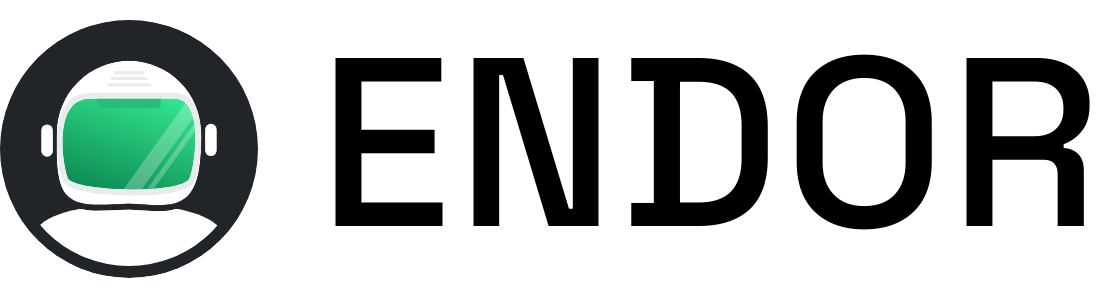Alpine
Launch a minimal Alpine Linux container in seconds with Endor CLI. Get a clean, lightweight Linux environment for development and testing.
Quick Start
Section titled “Quick Start”Start Alpine with Endor:
endor run alpineOr using npx without installing:
npx @endorhq/cli@latest run alpineYou can allow public network access passing the --allow-net flag. See Networking.
npx @endorhq/cli@latest run alpine --allow-netConnection Details
Section titled “Connection Details”Once running, Alpine will be available on:
- Host:
localhost - Port: SSH access (port 2222)
- User:
root - Shell:
/bin/sh
What’s Included
Section titled “What’s Included”The Alpine service provides:
- Alpine Linux: Latest stable version
- Minimal footprint: Small, secure base image
- Package manager:
apkfor installing additional packages - Shell access: Direct command-line interface
Usage Examples
Section titled “Usage Examples”Using Alpine Container
- 1
Start the Alpine service with public network access (See Networking):
Terminal window endor run alpine --allow-net - 2
Access the container shell (specific connection details will be shown in the output):
Terminal window # Connection details displayed when service startsssh -o StrictHostKeyChecking=no -o UserKnownHostsFile=/dev/null root@localhost -p 2222 - 3
Run any command you need. You can install new packages too:
Terminal window apk add curl
AI Agent Integration
Section titled “AI Agent Integration”This Alpine instance integrates seamlessly with AI agents through Endor’s MCP interface. Your AI assistant can:
- Execute system commands
- Install and configure packages
- Set up development environments
- Run scripts and automation
Learn more about MCP integration.