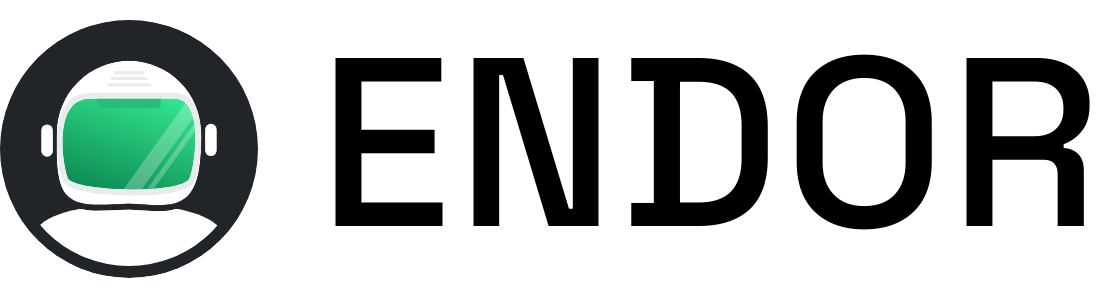PostgreSQL
Launch a PostgreSQL database server in seconds with Endor CLI. Get a fully configured PostgreSQL instance running in an isolated Alpine Linux container.
Quick Start
Section titled “Quick Start”Start PostgreSQL with Endor:
endor run postgresOr using npx without installing:
npx @endorhq/cli@latest run postgresConnection Details
Section titled “Connection Details”Once running, PostgreSQL will be available on:
- Host:
localhost - Port:
5432(default PostgreSQL port) - Database:
postgres - Username:
<passwordless> - Password:
postgres
What’s Included
Section titled “What’s Included”The PostgreSQL service runs on Alpine Linux and includes:
- PostgreSQL Server: Latest stable version
- Pre-configured database: Ready-to-use
postgresdatabase - Superuser access: Full administrative privileges
- Extensions: Common PostgreSQL extensions available
Usage Examples
Section titled “Usage Examples”Connect to PostgreSQL
- 1
Start the PostgreSQL service:
Terminal window endor run postgres - 2
Connect using the PostgreSQL client:
Terminal window psql -h localhost -U postgres -d postgres - 3
Or connect from your application using the connection string:
postgresql://postgres@localhost:5432/postgres
AI Agent Integration
Section titled “AI Agent Integration”This PostgreSQL instance integrates seamlessly with AI agents through Endor’s MCP interface. Your AI assistant can:
- Create and manage databases
- Execute SQL queries and transactions
- Perform data analysis and reporting
- Set up schemas and test data
Learn more about MCP integration.