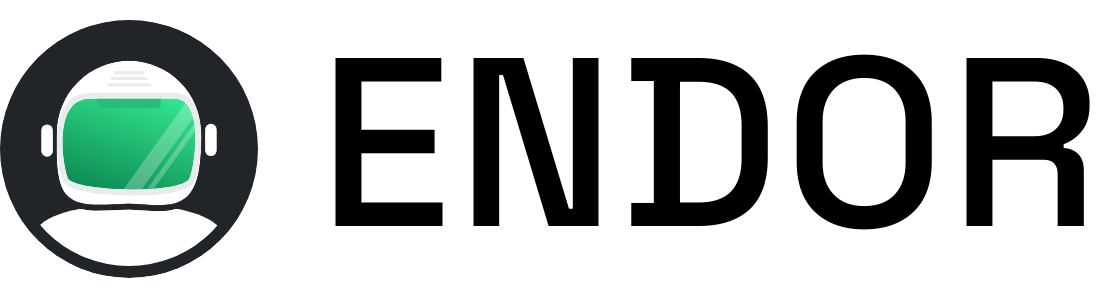Valkey
Launch a Valkey cache server in seconds with Endor CLI. Get a fully configured Valkey instance running in an isolated Alpine Linux container.
Quick Start
Section titled “Quick Start”Start Valkey with Endor:
endor run valkeyOr using npx without installing:
npx @endorhq/cli@latest run valkeyConnection Details
Section titled “Connection Details”Once running, Valkey will be available on:
- Host:
localhost - Port:
6379(default Valkey port) - Protocol: Redis-compatible protocol (RESP)
- Authentication: No password required
What’s Included
Section titled “What’s Included”The Valkey service runs on Alpine Linux and includes:
- Valkey Server: Latest stable version
- In-memory storage: High-performance key-value store
- Data structures: Strings, hashes, lists, sets, sorted sets
Usage Examples
Section titled “Usage Examples”Connect to Valkey
- 1
Start the Valkey service:
Terminal window endor run valkey - 2
Connect using the Redis CLI (Valkey is Redis-compatible):
Terminal window redis-cli -h localhost -p 6379 - 3
Or connect from your application using any Redis client library:
// Node.js exampleconst redis = require('redis');const client = redis.createClient({host: 'localhost',port: 6379});
AI Agent Integration
Section titled “AI Agent Integration”This Valkey instance integrates seamlessly with AI agents through Endor’s MCP interface. Your AI assistant can:
- Store and retrieve cached data
- Manage session data
- Implement pub/sub messaging
- Configure data expiration
Learn more about MCP integration.